These are instructions for powering Sony Xperia Firmware (ROM) on Sony Xperia Smartphone and Sony Tablet by using Sony Mobile Flasher Device.Requirements: Your device must have phone battery power of at least 30-40 percent for flashing.
Flash Sony Xperia Firmware
Step 1: Download and install Sony Xperia USB Driver on your computer. If you have already installed the USB driver on your computer then,SKIP this step.

Step 2: Download and extract Sony Xperia Firmware (ROM) on your computer. After extracting the firmware, you will be able to seesimilar file:

Step 3: Download and install Sony Mobile Flasher on your computer. If you have already downloaded and Installed the Sony Mobile Flasher, then SKIPthis step.

Step 4: Once Sony Mobile Flasher is installed,Open It (C:drive > FlashTool).

Step 5: Once Sony Mobile Flasher is launched, you will be able to see similar screen:

Step 6: Now, Click on Flash Button to continue.
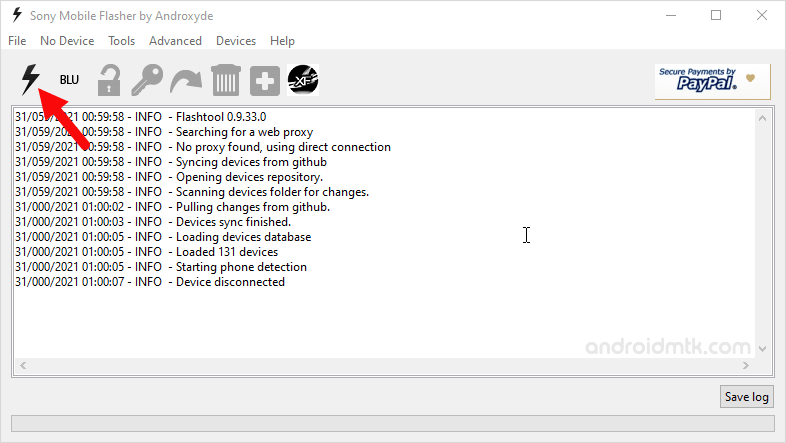
Step 7: Now, you will able to see the Bootmode Chooser dialog box. Select Flashmode and Clickon OK to continue.
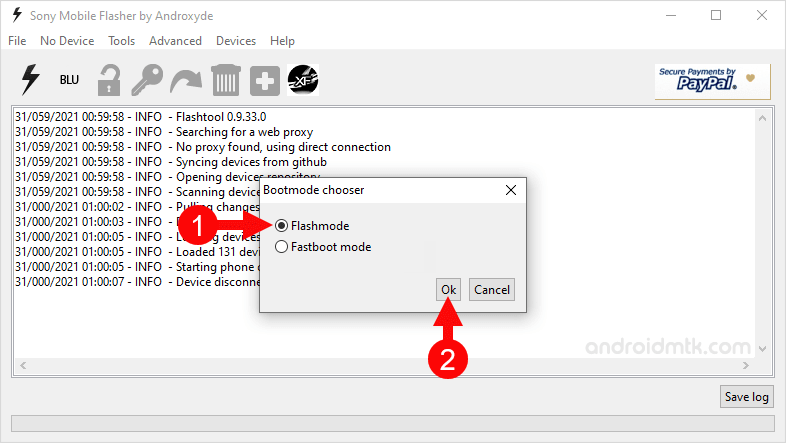
Step 8: Now, Click on the Load button and locate the Xperia Firmware (ftf file).
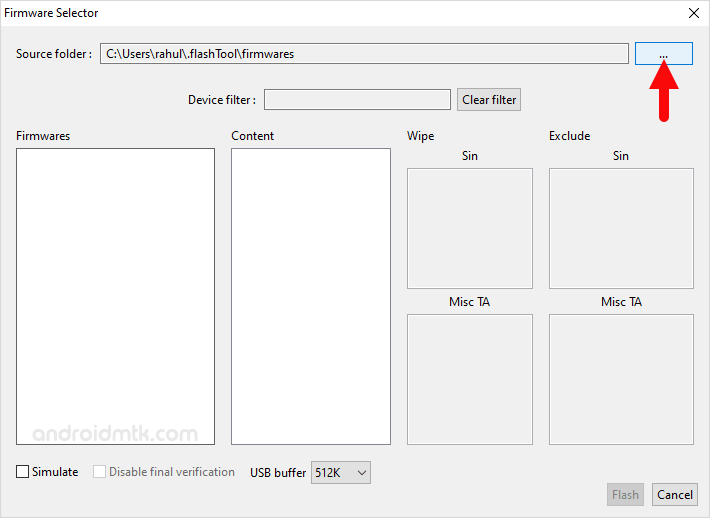
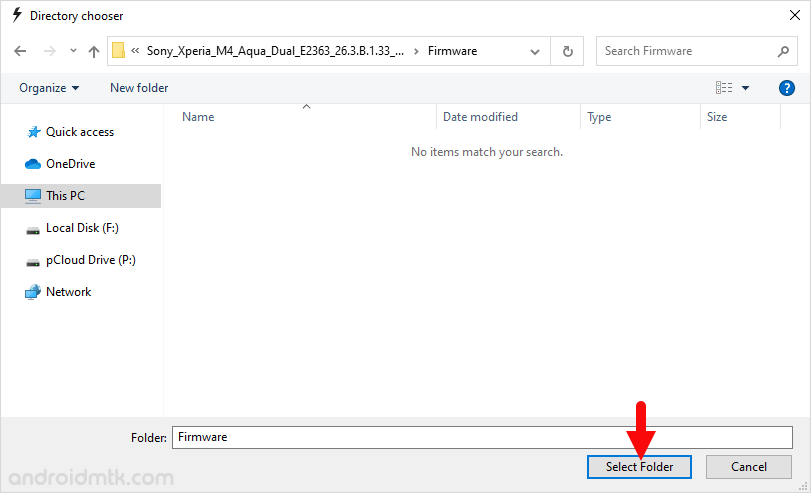
Step 9: Now, Select the loaded firmware.
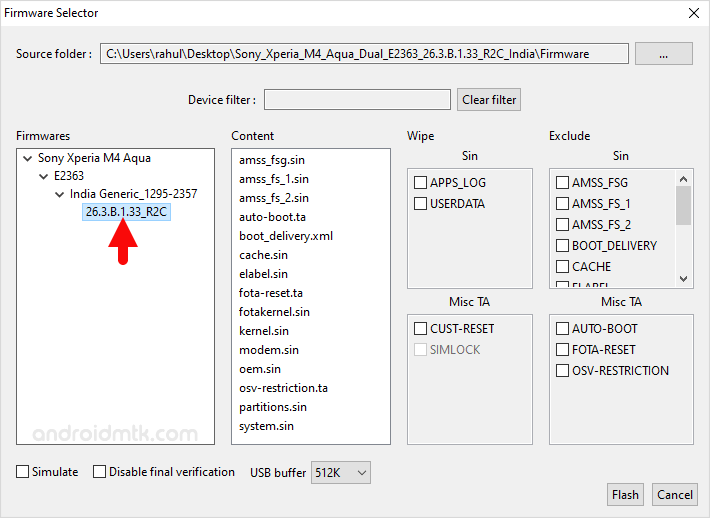
Advertisement
Step 10: Now, Click on Flash Button to begin the Flashing process.
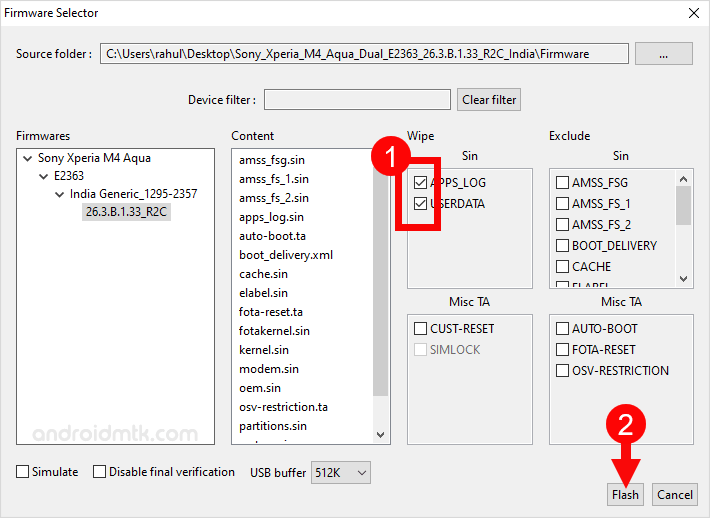
Step 11: Now, Turn OFF your Sony Xperia Device.

Step 12: Now, Press and Hold Volume Downbutton and Connect the device to the computer using the USB cable.

Step 13: Once, your device is successfully connected to the computer, then you will be able to see Added message in Sony Mobile Flasher tool.

Step 14: Now, Flashing will begin automatically and may takes 5-10 minutes to complete.
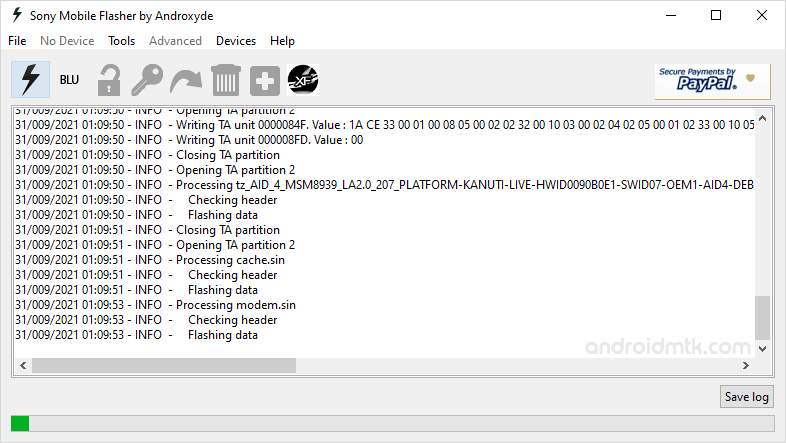
Step 15: Once Flashing process is completed,disconnect your device from the computer andTurn it ON.

0 Response to "How to Flash Sony Xperia Firmware"
Posting Komentar
Ber comentar lah yang baik pikir kan terlebih dahulu jika anda memberikan komentar yang tak baemanfaat akan kami hapus.